
TL;DR: Nomie 3 is ready for iOS, view it in the App Store
Hear me talk about it on Eps.16
Just 8 months ago I walked away from Nomie, only to quickly realize how much I needed it. I went back to the drawing board, and starting from scratch started creating a new vision for Nomie.
What is Nomie 3?
Generally, Nomie is an app that lets you privately track anything in your life. It's like My Fitness Pal, but for anything you want. Plus you can see how the things you track relate, you'll discover patterns, and you'll have a running log of your life. Nomie 3 is the 3rd generation of the Nomie brand.
Nomie 3 is a completely new stand alone product. Users of Nomie 1 or Nomie 2 will need to go to the App Store and install Nomie 3.
Squat Challenge example
The best way to show you how Nomie works, is to walk you though setting a tracker and a goal. Let's use the Squat Challenge as an example. You want to do 100 squats every day - so you're going to create a numeric squat tracker, and a goal. Let's do that now.
Creating a Squats Counter Tracker
Step 1. In Nomie 3, press the "Add Button" on the "Track" tab
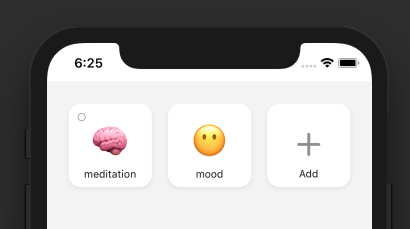
Step 2. Select "Create a Tracker"
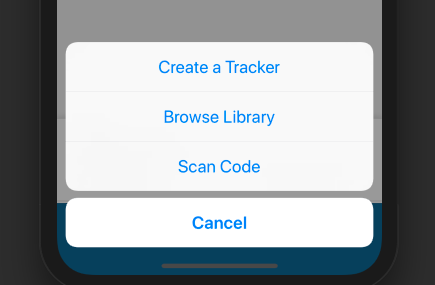
Step 3. Name the Tracker "Squats"
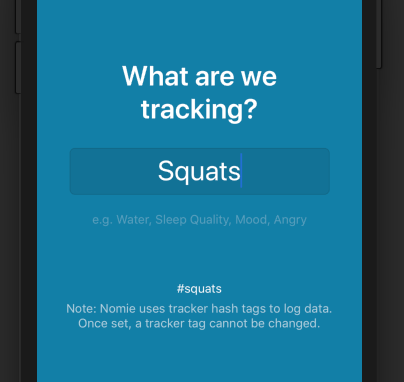
Step 4. Select your Emoji
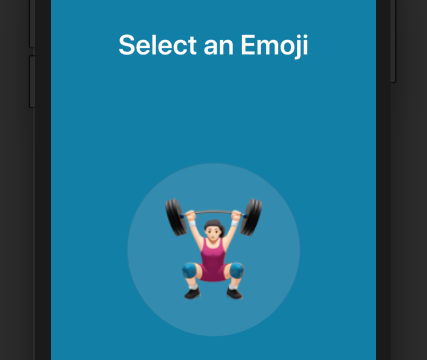
Step 5. Pick a color for the Tracker
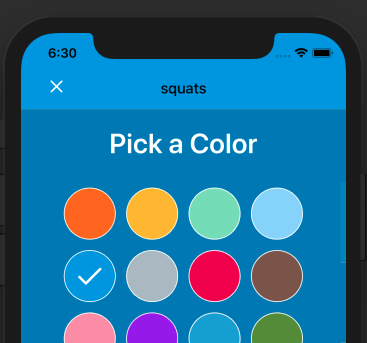
Step 6. Select "Keypad / Number" as the tracker type

Step 7. Use the Count as the Unit of Measure
Step 8. Set your default value (this makes tracking quicker)
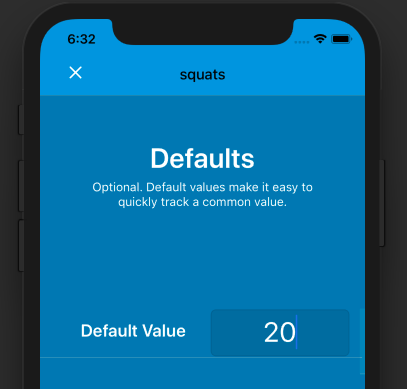
Step 9. Set Calculation to "Sum Total"
Step 10. Set the Positivity to 5 stars - cause Squats are Good!
Step 11. Make sure to leave Ignore Zero and Hide from Board off.
Step 12. Press Create.
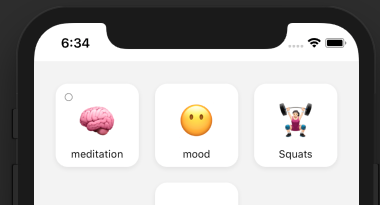
Now, do 20 squats and press the tracker button
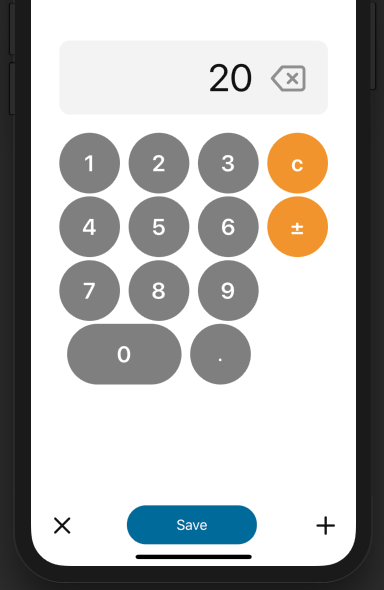
You'll notice that your squat button now shows you did 20 squats.
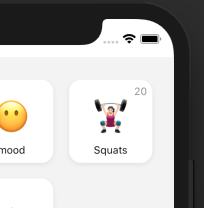
Creating a Squats Goal in Nomie 3
Step 1. Tap the Goals tab
Step 2. Tap "Add a Goal..."
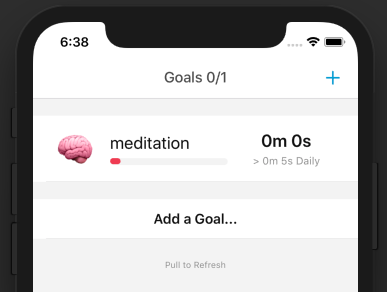
Step 3. Select the Squats Tracker
Step 4. Set the goal to be greater than or equal to 100
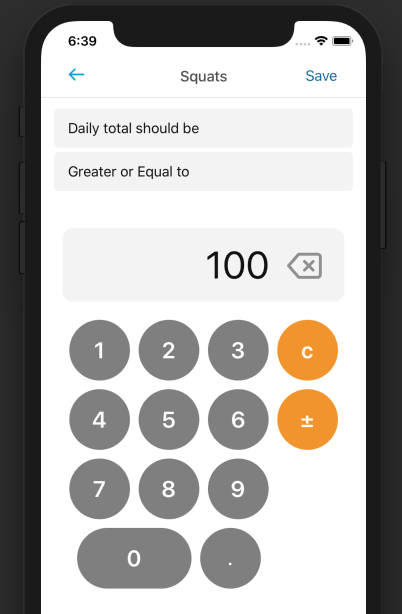
Step 5. Hit Save.
Now when you track over 100 squats in a day, you'll get this notification.
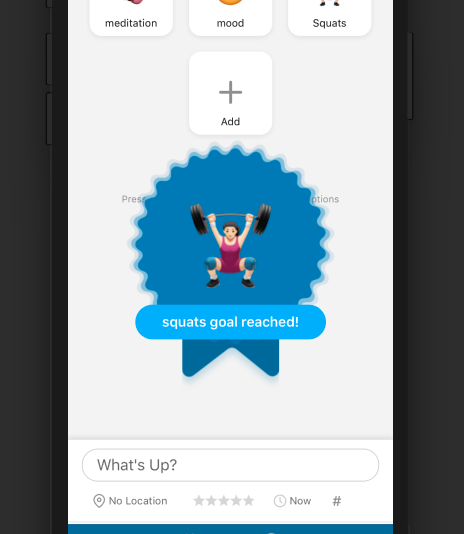
Congrats! You're butt is already looking better.


