Nomie introduces a lot of new ideas, this page is help teach you about Nomie’s top level concepts, features and ideas.
Data Note
Nomie stores tracked data in a note we call the Data Note. For example:
Had #dinner with @mom #soda(12) we talked about my +surgery
This data note contains a dinner and soda tracker, a person (mom), and the context of surgery.
Trackers are prefixed with a #, people with an @ and context with a + (plus). A data note can contain an unlimited number of trackables, or just a plain note with no trackable data.
What’s Up Field
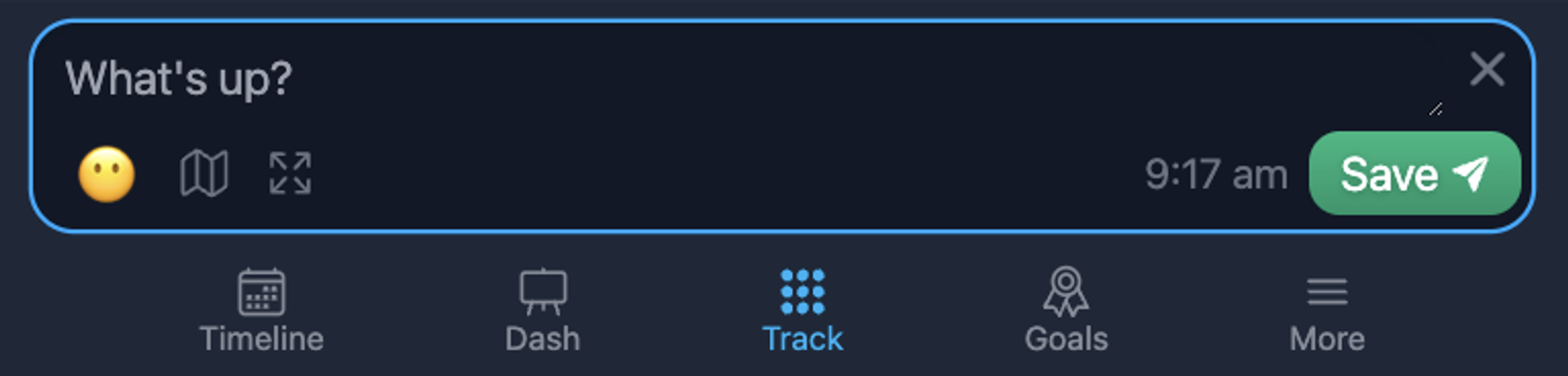
This is note capture field that gets populated when you either manually type a note, or use the Trackable buttons. You can also set the location, and date/time of the thing your tracking.
Trackables
The different types of things you can track in Nomie are referred to as "Trackables."
Originally, Nomie had only one trackable, the Tracker, which was/is used to capture numeric data. Shortly after the nomie 5 release, Reddit user thejeshgn explained how he uses Nomie, including the use of @ and + for persons and context, which I thought was so cool that I incorporated it to Nomie.
https://www.reddit.com/r/nomie/comments/fe8fxd/i_use_people_context_in_the_nomie_note/
Official vs Unofficial Trackables
- Official Trackables: These are custom trackables that you have added to Nomie that contain an emoji, color, or custom settings. Some plans have a limit on the number of official trackables you can have.
- Unofficial Trackables: Since you can manually type in notes, Nomie allows an unlimited number of unofficial trackable by just typing them our manually. The only difference is that unofficial trackables cannot be configured.
Trackable Types
🌡 Tracker
The tracker is used to track specific data values. Trackers are denoted with the # followed by the tag of the trackable. For example #coffee - in Nomie #coffee will always equal 1. But sometimes 1 isn’t enough, and you want to track additional details.
- Values:
#coffee(1.5)or#coffee(400)
- Time:
#sleep(08:43:00)
- Calculations:
#maths(15*4)- sometimes it’s helpful (like when using the API) to calculate a different value.
Trackers currently support the following types of input methods:
- Range - slider from X to Y
- Numeric Input - include a number
- Tally - will include just the #tracker or #tracker(defaultvalue) if you have a default value set
- Timer - (it’s more of a stopwatch than a timer) tap to start, tap to stop.
- Combo - combine multiple trackers together to collect a bunch of data at once.
- Pick List - create a list to pick from, these can contain any type of trackable or text
👵🏼 Person/People
People tracking is an easy way to keep track of who you’ve been interacting with the most. When you combine it with Nomie’s Related Lookup - you can start finding patterns of how you feel around them.
- People Tracking:
@mom @bob @name_goes_here
🏥 Context
Context tracking helps you understand what’s been going on around specific time periods. Context trackers are prefixed with the + as in +surgery or +newjob(30)
- One Day Context: +contextTag
- Multi Day Context: +contextTag(30) - number of days (max is 30 days)
Main App Sections
- Track - The Track page contains all of your official Trackables.
- Timeline - Scroll through all of your tracked data by date
- History - View what happened on specific days
- Dashboard - Create custom dashboards with widgets to display your data
- Goals - keep yourself motivated with daily goals
- Awards - your nomie awards!
- Nomie API - send data to your nomie via the API
- Import/Export - how to get data in and out of Nomie
- Library - a Library of existing trackables that you can add to your Nomie account

